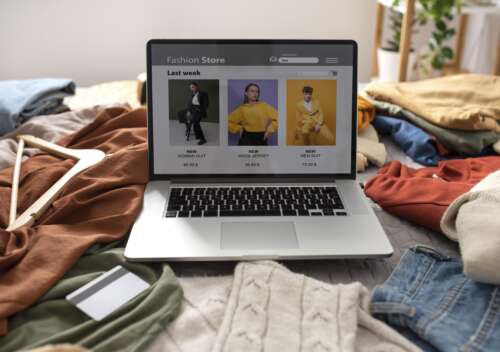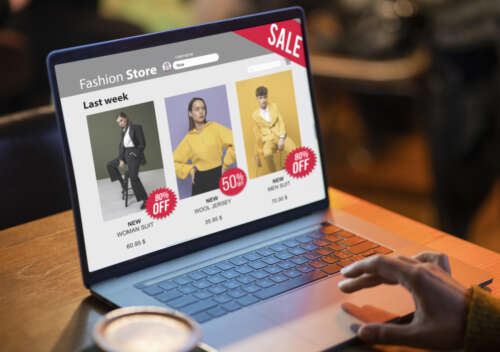Here are all the steps in detail to provide insights on how to delete a Shopify account. Follow the steps listed here to either delete or cancel your Shopify store subscription.
The good news is deleting a Shopify account is easy. Here are all the steps that provide insights on how to delete Shopify account.
Are your online sales falling short, or are you thinking about switching to a different eCommerce platform? Whatever your reason for closing your online store, we’re here to help. Below, you’ll find a detailed, step-by-step guide on how to cancel Shopify account permanently.
Why you might think of deleting the Shopify account?
There are several reasons why you might think about the question, “how to delete Shopify account?” One of the key drawbacks of using Shopify is its limited customisation options. This can be frustrating for store owners seeking greater control over their site’s look and features.
While Shopify provides themes and templates to add to a store’s aesthetics, there are also limitations. Thus, modifying the same becomes challenging.
Added to all this, Shopify has a higher transaction fee. Every time merchants on Shopify do a transaction, Shopify charges a small percentage of each transaction in addition to the payment processing fee.
Shopify also offers relatively limited payment options compared to other ecommerce platforms. While it does support popular methods like PayPal and credit cards, it doesn’t provide as many alternative options as WooCommerce does. These limitations can pose challenges for store owners seeking to offer customers a wider array of payment choices
Moreover, as Shopify is a hosted platform, moving your store to another platform can be complex. Since all your store’s data is stored on Shopify’s servers, you’d need to export it and import it into your new platform – a process we’ll discuss in this post.
Getting started with how to delete Shopify account?
Saving up your data manually is a prescribed step before considering this question, “how to delete Shopify account?” Now that your data is backed up, let’s get to know the step-by-step process of how to delete Shopify account.
Step 1: Accessing the admin dashboard Of Shopify Account
The very first step is to log in to your Shopify admin panel with your credentials and going to the settings section as illustrated below.
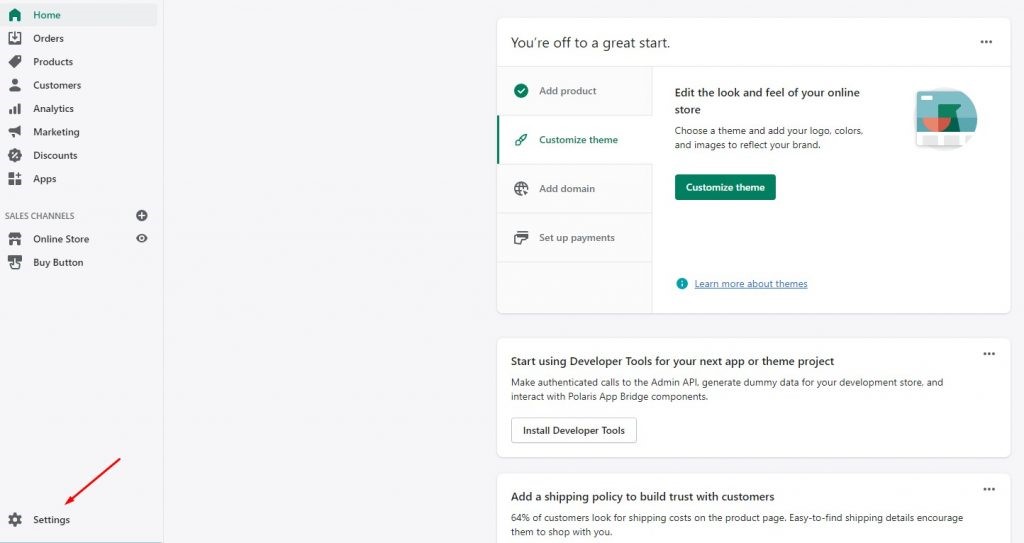
Step 2: Choose your subscription option
Navigate to the “Settings” tab and select ‘Plan’ from the left-hand column. Here, you’ll see two options: “Pause or cancel subscription” and “Cancel subscription.” Your choice will depend on whether you wish to temporarily pause your subscription or permanently close your Shopify account. Choosing the solution for how to cancel Shopify store or the subscription will mean deleting your account.
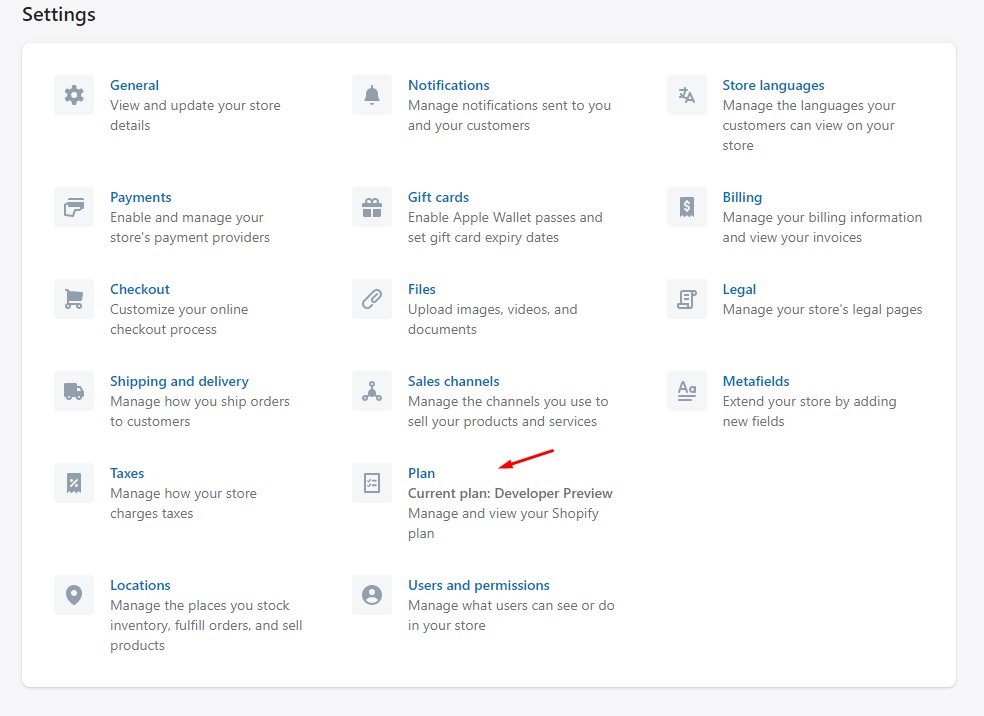
Step 3: Choosing whether to delete or sell the store
At this step, you need to decide whether to delete or sell your Shopify store. In case, you want to pause, select the option as shown below.
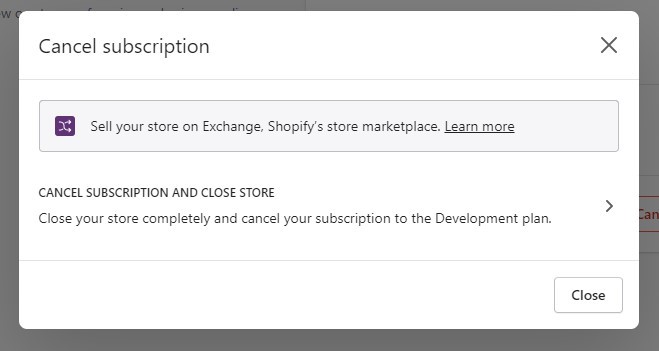
Step 4: Choosing to cancel the subscription
In case you choose to delete your Shopify account, you need to select the option, “cancel subscription and close store.”
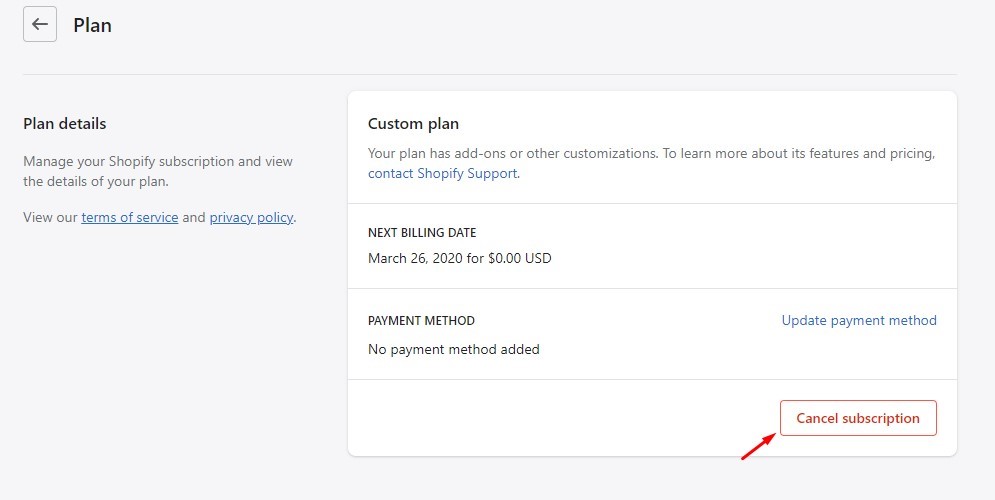
Step 5: Selecting the reason for cancellation
As shown below in the picture, select your reason for cancelling the subscription
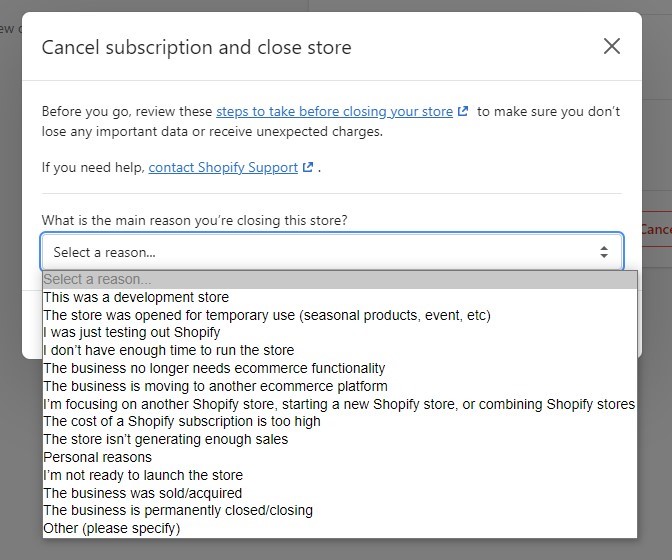
Step 6: Confirm delete action
In order to confirm the delete action, you need to enter admin password to confirm action. After that tap “Close store”. You will get a confirmation message in the email.
Steps to Cancel Shopify Subscription
Cancelling your subscription entails deleting your Shopify account, but it can also involve temporarily pausing your store without incurring monthly fees. This option is available through Shopify’s Pause store plan, which also pauses billing for 90 days.
Here is the step-by-step plan for how to cancel Shopify account plan.
Step 1: Access admin dashboard
First, sign in to your Shopify admin panel as stated below in the picture.
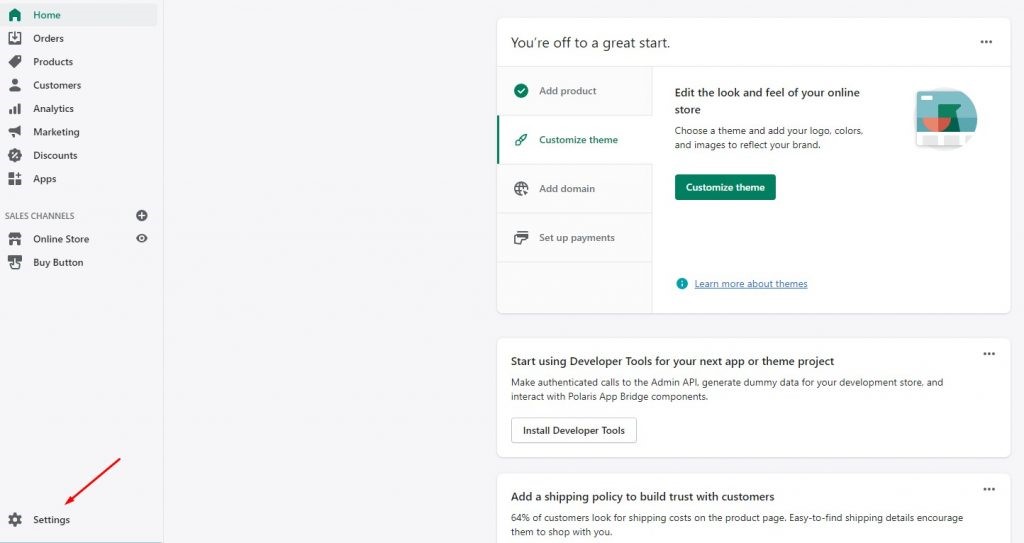
Step 2: Navigate to the plan setting tool
The second step involves going to settings then tap plan and then select either pause or cancel subscription as illustrated below
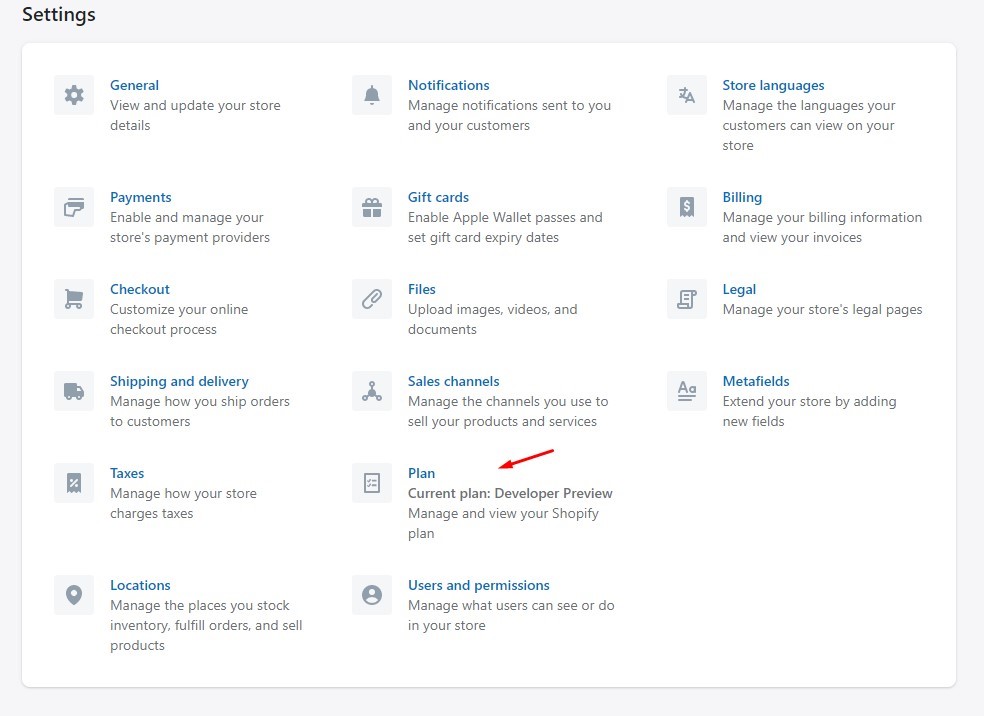
Step 3: Cancelling the subscription for 90 days
For cancelling the subscription, you have two options available. You can either select the “Pause and build” plan or choose the “Pause for 90 days” option. If you want to cancel your subscription for this duration, select the latter option.
Step 4: Confirming the selection
After you have reviewed all the selected details, you can then move forward to confirm your action by tapping pause store.
The conclusion
Before cancelling your subscription on considering how to delete Shopify account, it’s advisable to export essential data such as customer information, orders, and product details if you want to keep them. Take your time to decide whether to want to pause your account for a while or wish to delete it permanently. The directions for both options have been listed here in this detailed guide.
FAQs
After I close my store, can I reopen Shopify account?
Yes, you can easily reopen your Shopify store. The during for the same is within 30 days as prescribed by Shopify cancellation policy. The policy also states resuming a regular monthly billing cycle with a 30-day period. For the same, you need to sign in to your admin panel to re-enter credit card details.
What is the Shopify domain cost?
The cost of a Shopify domain is $11 per year. However, opting for a top-level domain (TLD) extension may increase the price.
Does deleting a Shopify app cancel the subscription plan?
No, deleting a Shopify app does not automatically cancel the subscription. To avoid charges, you must cancel the app subscription separately.
Is there any charge involved in closing my Shopify store account?
Before cancelling your account, you must settle any outstanding payments or repay Shopify Capital funding. There is no charge for cancelling, but you won’t receive refunds for any advance subscription payments. Choosing the “Pause and Build” plan incurs a charge of $9 per month.